Sharing
Dooster is great for collaborating on tasks and projects with other people.
Typically an account owner will invite Team Members into their Dooster where they can give them access to one or more project – depending on their permission levels.
However this online collaboration can go even further by allowing users with different Dooster accounts to share.
What is account sharing?
Jane might have a Dooster account jane.dooster.net while Mike has as separate account mike.dooster.net. They decide to work together on a project.
Dooster’s account sharing feature means they can both see the same project in their respective Dooster accounts. BUT they cannot see any of each other’s other projects.
Why share projects?
The advantages of sharing are that both account owners can see all their stuff on the same screen.
A common issue with other tools, for example, Basecamp, is that if two parties decide to work together and they both use Basecamp then they have to agree on whose Basecamp account they will use.
The winner has the advantage of seeing all their tasks on one screen. Using Basecamp the loser would have to log in and out of the other person’s Basecamp account and would have to check both accounts to see all their stuff in one place.
Sharing ends this problem.
Seeing all your stuff in one place / on one screen is a major benefit of online project managers like Dooster. It’s powerful for a number of reasons. For example, you can see all your upcoming events coming towards you, like a conveyor belt. This allows you to plan things better and helps you feel more in control.
Some notes on sharing projects
- Any change to the Shared Project in one account will be reflected in the other instantly.
- You will both have Project Manager level permissions for the Shared Project.
- Like any Project Manager, sharers can only see the projects they have access / permissions in. So your other projects are not visible to the other sharer(s).
- A project can be shared or “un-shared” at any time.
- Several accounts can share the same project.
How to share a project
Open “Project Options” / “Share Project”
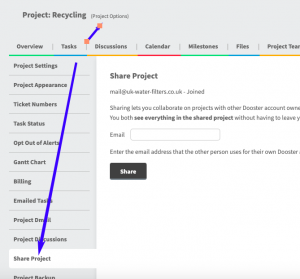
Enter the email address of the account owner you want to share with. They will get an email with a link that opens the shared project in their Dooster account.
(Tip: Make sure you enter the Dooster account owner’s email address ie not the email of a Team Member in the other Dooster account you want to share the project with).
Note: The account owner will need to add Team Members to the new shared project (ie in the usual way with a new project).
Note re Task Comments: Pre-existing task comments will not show in the new / “sharee’s” project. But ongoing task comments will be shared in both accounts.
How to stop sharing a project
If you have shared a project with someone and want them to no longer have access to it do the following:
In the “Your Team” screen, there is a section Sharing this project. (Note: this is only visible in the project that initiated the sharing).
Click on the Stop sharing link. This will remove the project from the sharers account. They will no longer see it.
If someone has shared the project with you and you want to remove it from your account: You can delete the shared project. This removes it from your account but preserves it on the other person’s account.
If you want to preserve the project and all its tasks then:
- Find any tasks assigned to the sharer and Un-assign them (See below*)
- Create a new project and use the old project as a “Project template” ie this copies over all the tasks
- OR Create a new project and move the Task Lists over one by one* To Un-assign Tasks use the “Project Overview” screen / at the top of the screen, select dropdown “See All Tasks in One List” / Then, at the top of the screen, click on “Filter Page” = Tasks assigned to [name of the sharer] / Select all / Unassign each task from the sharer by re-assigning to yourself or someone else).
More on Sharing your Projects
Questions?
 Visit our FORUM
Visit our FORUM
Also in this section
- Changing Email Address
- Dooster Trial Has Expired / I Want to Keep Using It
- Cannot Access Account?
- NB You can only use ONE Email – as an account owner
- Settings and Time Zone / Locale Displays
- What is your Account Name
- Changing your Account name
- Deleting your account
- How to Add People
- Adding New People via Google
- Permissions / Access levels
- How To Change Permissions / Access Levels
- Types of People – Members vs Sharers
- More about TEAM MEMBERS
- More about SHARERS
- Co-Owners
- User Profiles
- Sharing
- Deleting / Removing People
- Contacts
- Troubleshooting Sharing
- Task Watchers
- People / Status Types / Hierarchy
- TIP: Adding a New Member to Many Projects
- Why it doesn’t matter if some members don’t join in
- I don’t want my colleagues to know I am using this tool.
- Permissions / Access MAP
- Key to Permissions Map
- Tell Your Team – Draft Email
- Files and Permissions
- PERMISSIONS / Viewing Access – 3 mins





























