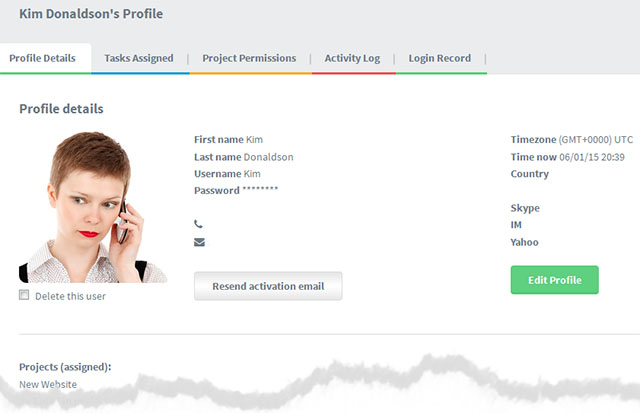Clicking on your user name or anyone else’s (assuming you have sufficient permissions) takes you to that user profile page which has the following sections:
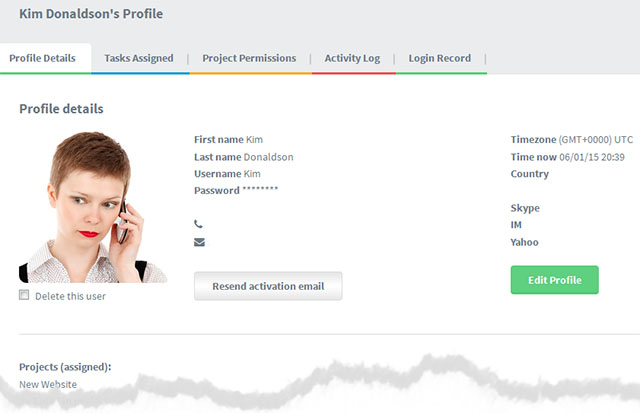
Profile details – where you can edit the users details / password and so on (by using the edit profile button – * see note below).
Tasks assigned to – This shows every task assigned to this user. You can sort each column by date / priority etc by clicking on the column title.
Project permissions – lists the various permission levels the user has across each project they are involved with
Activity Log* – shows everything that user has done over time
Changing User Profiles
The account owners and Co-Owners. can change almost anything in the user profile – including the password.
However only the user themselves can change their username
To change User Profiles open your “Account settings” screen. Then see the “User settings” section.
NOTE
You cannot edit a sharer’s profile. Only the sharer can do this themselves.
The edit profile button will not appear in the Profile details section of someone you are sharng a project with.