Sync with Dropbox, Evernote, Google, Amazon and other file sharing services
You can sync files stored in third party apps such as Dropbox, Box.com and Evernote with your Dooster tasks,
discussions and projects.
(This applies to shared files from any online file storage service such as Google Drive, Amazon S3 and so on, assuming they provide a public link to the file – it would be very unusual if they don’t).
The advantage is you can combine Dooster’s powerful task and project functions with these “external files”. For example you can give them start and due dates, priorities, assign them and more…
To sync an “external file” to a task all you need to do is click on the “Attach a File or Link” option in your task and choose the “Paste a Link” tab. (See Image 1 below)
You can set the permissions for the link – as you would a
standard Dooster file – and paste the URL to your external document in the URL field. (See Image 2 below)
You can optionally provide a name for the file in the field
above if you want to give it something more memorable. Then just
click Save.
The link will appear in the task as a normal attachment, but when
clicked will open up the shared file in a new window.
You can also add shared files from Dropbox, Evernote, Google Drive, Amazon S3 etc to Dooster into your Global library / Project files screens.
Do this in the same way you would a normal file. Simply use the “From a Link” form which appears next to the “From a File” form at the top of the library screen.
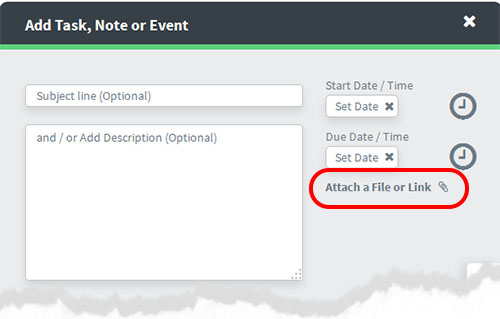
Image1
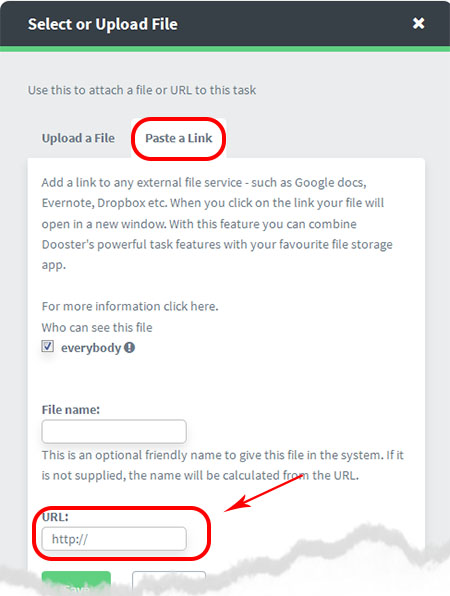
Image2
Read more on Dooster and Your Files here






























