Permissions / Access levels
Dooster’s powerful permission levels are one of its strongest and most unique features.
In each project, every Team Member can be set an access / permission level. This controls what they can or cannot see in that project.
Note: Permission levels can be varied for each project. This is a unique Dooster feature and gives you powerful control over who sees what. (More on this below*)
The permission levels are:
View / Comment … Watch Only… Adjust… Add Tasks… and Project Manager
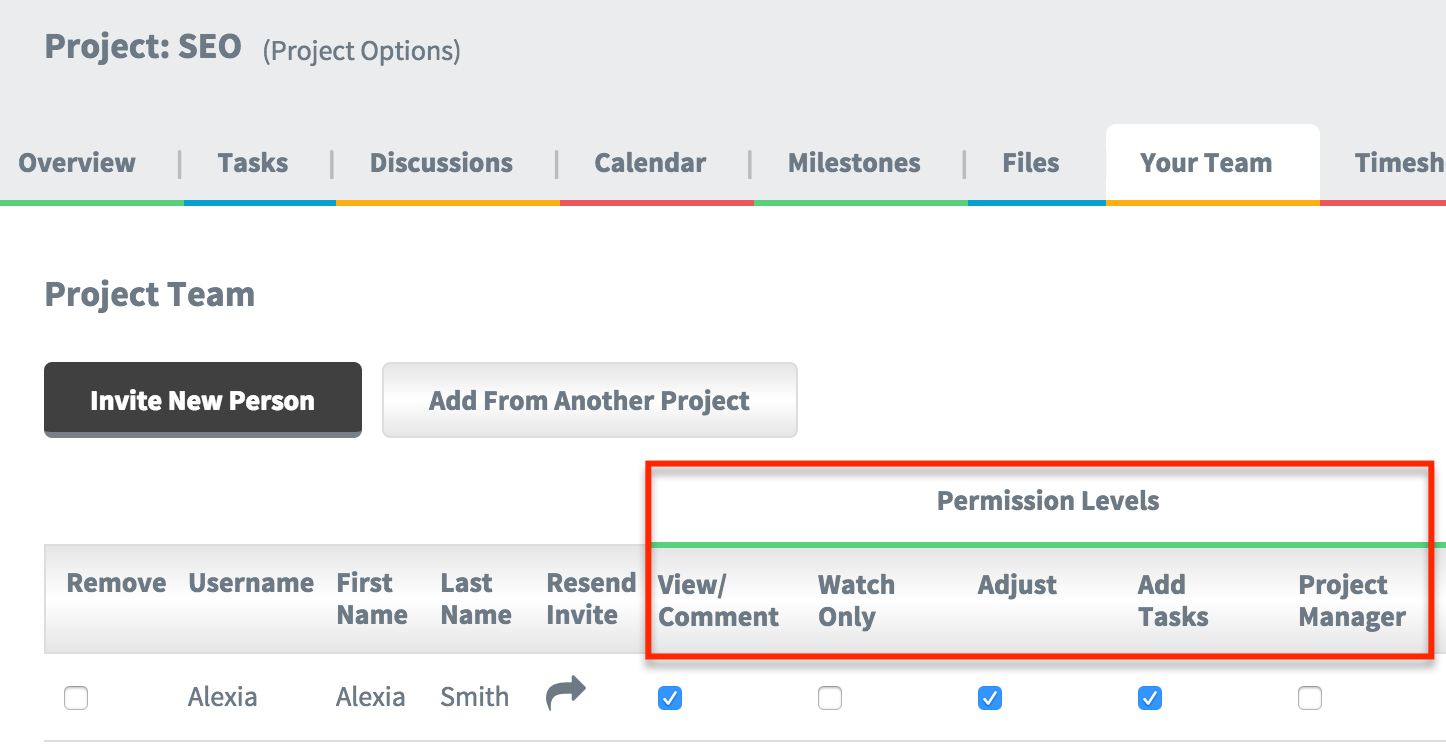
VIEW / COMMENT:
What they can see / do
The Team Member can see tasks that have been assigned to them.
They can also see tasks assigned to “anyone” in a project (because they too are “anyone”).
What they cannot see / do
They cannot edit / change any task.
They cannot create a new task.
They cannot see those tasks specifically assigned to other people.
WATCH ONLY
Tick to have this Team Member automatically watch EVERY task in this project.
This would suit a client. (You can opt to allow this for only some tasks – see “Task Watchers” below **).
What they can see / do
They will see every task and get any comments and notifications on them.
What they cannot see / do
They cannot edit / change the task, (They would need to have at least ‘Edit Tasks’ or higher – permission level).
Note: You can set this option in the projects people screen after you’ve added a new person. Or use the “Task Watchers” setting in the Task pop up if you prefer to allow this for only some tasks.
ADJUST:
What they can see / do
The Team Member can see tasks that have been assigned to them.
They can also see tasks assigned to “anyone” in a project (because they too are “anyone”).
AND they can also make changes to them… and add comments.
What they cannot see / do
They cannot see those tasks specifically assigned to other people.
They cannot create a new task.
ADD TASKS:
What they can see / do
The Team Member can see tasks that have been assigned to them.
They can add new tasks
They can attach files to the tasks.
They can assign tasks to exisiting members of the project.
They can also see tasks assigned to “anyone” in a project (because they too are “anyone”).
AND they can also make changes to them… and add comments.
What they cannot see / do
They cannot see those tasks specifically assigned to other people.
They cannot adjust member’s permissions.
They cannot invite new members into the project
PROJECT MANAGERS
Note: there can be several Project Managers in a project.
What they can see / do
They can see everything in the project…. can add people… adjust their permissions… and can see every task and file.
What they cannot see / do
They cannot see what’s going on in other projects.
They can only see tasks in other projects depending on the permission level for THAT project.
They cannot invite new members into the project
CO-OWNERS
What they can see / do
Everything.
What they cannot see / do
They cannot pay for the Dooster account or change account levels
OWNERS
What they can see / do
Everything
What they cannot see / do
Nothing
** You can also make people “TASK WATCHERS“.
This means they can monitor a particular task’s progress. (This can be set by default to Watch Only – see above).
Task Watchers get copied on any comments and notifications about the task. Read more about Task Watchers here
*NOTE: Permission levels can be varied for each project.
For example someone might have the following permissions:
- Project Manager in Project A,
- View / Comment access in Project B
- Are not involved at all in Project C.
In the case outlined above they would see the following in their various dashboard views (ie where they can see “All tasks / projects” combined in one list):
- Everything about Project A
- Only some tasks about Project B
- Nothing about Project C
TIP: To see for yourself how powerful your permissions feature can be, open separate browsers – for example Chrome and Firefox. Log in as a different user on each and you’ll quickly see the differing views the users have of the same project.
Checkout this Video on Permissions / Access levels
https://www.youtube.com/embed/1US5zMjNAqQ
Questions?
 Visit our FORUM
Visit our FORUM
Also in this section
- How to Add People
- Adding New People via Google
- Permissions / Access levels
- How To Change Permissions / Access Levels
- Types of People – Members vs Sharers
- More about TEAM MEMBERS
- More about SHARERS
- Co-Owners
- User Profiles
- Sharing
- Deleting / Removing People
- Contacts
- Troubleshooting Sharing
- Task Watchers
- People / Status Types / Hierarchy
- TIP: Adding a New Member to Many Projects
- Why it doesn’t matter if some members don’t join in
- I don’t want my colleagues to know I am using this tool.
- Permissions / Access MAP
- Key to Permissions Map
- Tell Your Team – Draft Email
- Files and Permissions
- PERMISSIONS / Viewing Access – 3 mins





























