Tags – Guide
What are Tags?
Tags are “reference words” that you can add to tasks.
They are like keywords or labels that you add to a task to make it easier to find later.
Why use Tags?
Tags are a helpful way to link items together and search for related themes.
They make things much easier to manage by allowing you to cross-reference tasks across different projects
Rather than just being restricted to task lists within single projects, you can make tasks “multi dimensional”.
For example you may have tasks in various different projects that you can complete at home. You mark each task with the tag “home”. Now when you are at home you can quickly call up all tasks marked with this home tag.
To add a tag
Simply open a task and type a word into the Tag window.
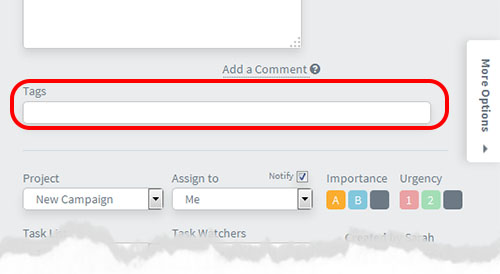
To remove a tag
Open the task and use the small X next to the tag
More about Tags
You can add as many words / tags as you like in a task
To find tasks marked by Tags click on the Tags screen link – in the left side menu link on any screen. This shows you the “tag cloud” i.e. all the tags entered.
To open the list of all tasks marked with that tag simply click on the tag.
Note: the size of each tag in the “tag cloud” increase the more it is used
To add multiple words as tags simply enter a space between them. For example entering the words:
apple ball
will produce two tags “apple” and “ball”.
If you want to have a tag with multiple words eg “cat dog” use “quote marks”
For example entering the tags like this:
apple “cat dog” ball
will produce 3 tags as follows
(1) apple (2) cat dog (3) ball
Add Tags to Emails Sent into Your Dooster Projects
You can also add tags to your emails by using Email Invokes when Creating Tasks by Email feature
See details in the section on Email Invokes – Creating Task Conditions by Email
****
Checkout this quick 90 second video on how to use Tags and how they can help you.






























