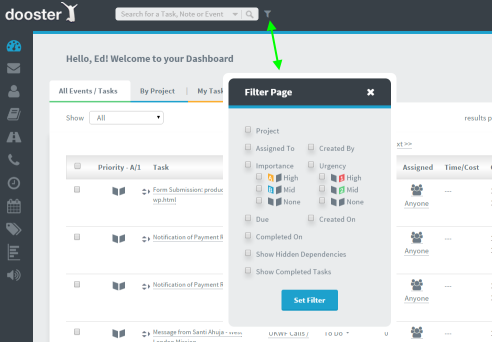Layout / Project Screens / Overviews
Dooster’s layout is arranged into individual projects vs the dashboard.
Individual projects
In the project screens you see tasks relating to that project only.
Dashboard
In the dashboard you can see all tasks and projects combined in one list.
Read more about the dashboard tasks view here. (read on)
Tip: Use filters to organize your overviews
Filters allow you to only see certain projects or tasks assigned to particualr people… due between specific dates and so on.
Read more about filters here. (read on)
MORE ON INDIVIDUAL PROJECT SCREENS / OVERVIEWS
Each project can be accessed from the “Projects” button on the right hand side navigation.
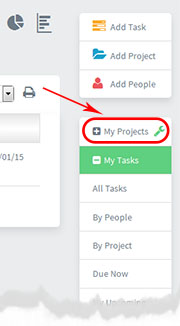
Each project has its own “project overview” – which shows a summary of that project only.
It shows the project’s tasks, calendar, files and so on – see below
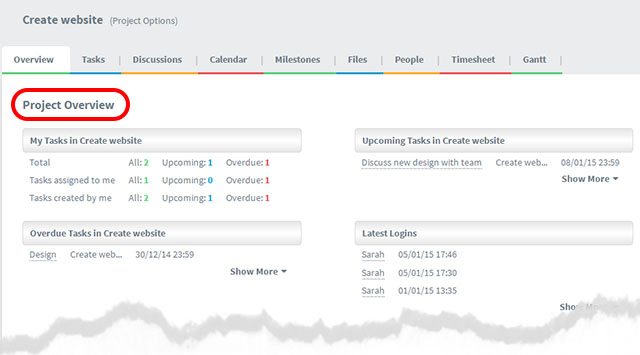
Color Coding Your Projects
Use this feature to help you visually sort projects from one another.
Read more on how to Color Code Projects
There are other project screens.
For example
- Tasks – shows all the tasks and task lists in the project.
- Calendar – shows all the dated tasks and events for that project
Plus Milestones, project Files and People – which shows all the people in the project.
(Note: Additional screens will show if you have opted to use them – click here to see More features)
To access each project screen click on any of the project level “grey buttons”