Handling Calls and Emails
Do you email incoming calls and messages to your team?
The problems with doing this is that, as new emails come in, the email you sent with that important message can get pushed further down the inbox – until it’s “out of sight / out of mind”.
In this way important messages can be “mislaid” or just not dealt with promptly – if at all.
The result is customers and suppliers get frustrated.
You can lose business and your reputation might suffer.
Plus – in this day and age – you risk getting bad reviews.
If this sounds like your business, you’re not alone. Many businesses have problems with passing simple calls and email messages between staff.
Consider this smarter way to do this
Dooster can solve this problem for you.
It is great for making sure calls and emails are dealt with.
- You assign the message
- The assignee gets an email alert
- The message is now also in their To Do list in Dooster
- They get automated reminders if they haven’t dealt with it by X date (You decide X)
- Every call or email is now in one central silo where it’s easy to see what’s going on
- You can see at a glance what hasn’t been dealt with (colour coded)
- You can quickly and easily reassign the task to someone else (singly or in bulk)
How to Setup
Simply invite your colleague into Dooster as a Team Member (they don’t even have to log in! They can simply do everything via email – the way they’re used to).
Create a Project. You can call it something like “Calls and Emails”.
In this project give each Team Member their own Task List eg “Mike’s Messages” (Or you can have the entire project for Mike’s Messages)
In the Task List edit panel, override Project Settings – see Images below
Select Mike in the “Assign to” drop down. You can also set when the task should go overdue.
This Task List has a unique email address. You simply save this email in your contacts – you could call it “Mike’s Dooster” or “Mike’s Messages”.
When there’s a message for Mike you simply email it into “Mike’s Dooster”.
Every time you do this Mike will automatically be sent an email
If he hasn’t completed it within the agreed time he’ll get a reminder email – and his manager will be able to see everything on their Dooster list.
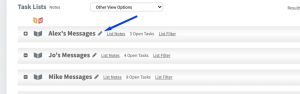
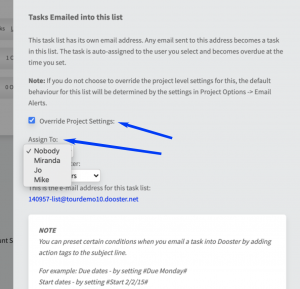
Related article: Using Dooster for as a HelpDesk / Basic Support System / Third Party Ticketing






























