TIMESHEETS AND EXPORT
At any time, a user can view all of his/her time by checking the Timesheets
They can sort by whether it is billable, by date, by project and by user.
From the Time Sheet, the user can export their time to be used in accounting software or billing programs, using the ubiquitous .csv or excel spreadsheet formats.
There are 2 levels for timesheets.
Project timesheets or Global timesheets (ie all projects)
Project level timesheets
This is accessed from the project level / grey tabs navigation.
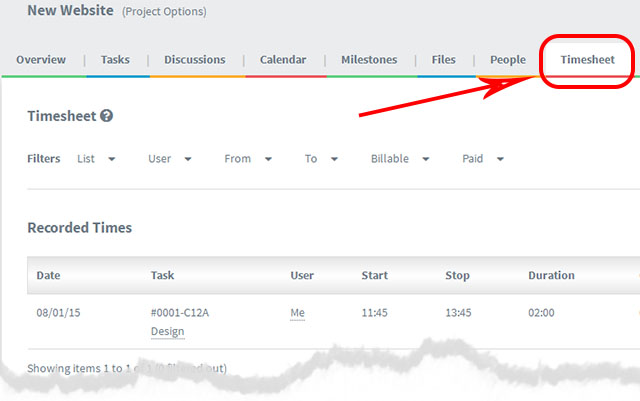
It shows a list of all time entries made for that project.
You can filter it by list / user / start date / end date/ billable.
You can export it to a CSV file and use it to raise an invoice using third party tools like Quickbooks or Freshbooks etc
Global Level Timesheets
This is accessed from the left side menu link on any screen.
The Global timesheet combines all the projects. You can filter it by project / user / start date / end date/ billable.
You can export it to a CSV file and use it to raise an invoice using third party tools like Quickbooks or Freshbooks etc
NOTE any task whether billable or not will appear in the Timesheets.
However those not billable are marked as such and the time spent on non billable tasks will not be exported and will not appear in billing.
Any task can be opened and have billing enabled (The project might need to have billing enabled if you can’t see it in the task)
PROBLEMS WITH THE DOWNLOAD ?
All my data appears in one column… so I can’t sort it
You data might appear in one column if the application your importing it into doesn’t split based on the comma (ie uses another “delimiter”).
You can usually choose the delimiter when loading in Excel. (This article might help https://www.ehow.com/how_8578397_do-comma-delimited-files-excel.html
Other makes spreadsheet eg LibreOffice usually give less problems !






























