Importing / Exporting Your Contacts
IMPORTING CONTACTS
Dooster’s contact import feature allows you to import your existing contacts for use in your Dooster account.
You can do this by exporting your existing contacts from your current database or application into a CSV file.
You can do this from any contact manager such as Outlook, Thunderbird and so on. There are many guides to help you – please see below for more on this.
Once you have this file ready, you can import it by going to Contacts, clicking on the Import button and selecting it in the appropriate file field.
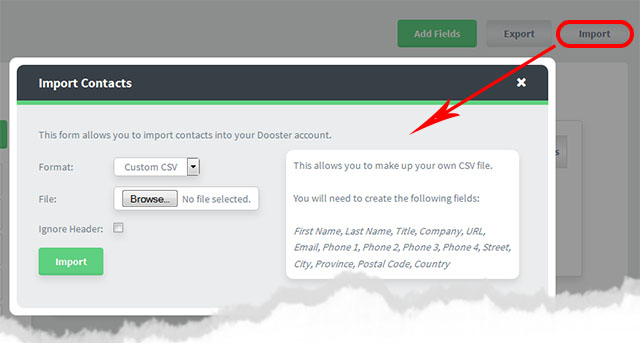
Organize your contacts / address book into columns with the following headers:
“First Name” “Last Name” “Title” “Company” “URL” “Email” “Phone 1” “Phone 2” “Phone 3” “Phone 4” “Street”, “City” “Province” “Postal Code” “Country”
Note: you must use the “” “”s
Notes on Importing Your Contacts
Country is an optional field
If you experience any errors importing your contacts data, please ensure
- you have the correct number of fields (Don’t add any).
- if you leave the header fields in the CSV file make sure each header is enclosed in “double quotes” eg “First Name”, “Last Name” and so on
- if you leave the header fields in your CSV file then make sure to check the “Ignore Header:” option.
- any fields you leave blank will show as blank on the contact card
- make sure you’ve uploaded a CSV file
Please note that the import mechanism will overwrite any existing contacts with the same name.
EXPORTING CONTACTS
Use the export button to quickly produce a CSV file. You can then upload this into any other software.
GUIDES FOR YOUR CURRENT PROGRAM
There are many easy guides to how to export your exisiting contacts / address book into a CSV files – which you can then upload to Dooster
For example here are some we quickly found: Exporting Your Outlook Contacts to a CSV File (more info) and How to Export Your Yahoo! Mail Address Book (see here).
Simply Google what you need to know for any other contacts / address book software.
You can use Google contacts to import your contacts to your Dooster account.
However Google contacts only work “one way” for now – from Google to Dooster. So if you change your contacts in Dooster they will not be automatically updated in your Google
Useful articles
Dooster and Google contacts (more info)
How to quickly Export your contacts from Outlook to Google Gmail (read more)
Read more
Using Dooster as a CRM system (click here)
How to Use Contacts (see here)
Contact Activities (read on)
Contact Notes (read more)
Tips (more info)
Importing your Contacts (see here)






























