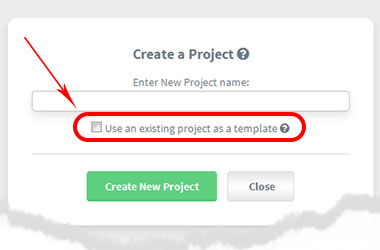Project Templates / Cloning
When you create a new project you can replicate every Task List and task in another project. (See image below)
This can be useful if you have similar projects requirements for different clients or if you are an organization with the same tasks / projects that repeat over and over. Dooster allows you to set up a project once and re-use it again and again with various useful options.
To do this click “Create Project” and in the resulting pop up select “Use an existing project as a template:”
Then select the project you want to copy from the drop down.
You have the following useful options
- Increment task dates by a year / a week / a day etc
- Copy task list names
- Copy tasks
- Copy attachments on each task
- Unassign all tasks for the Team Member they were assigned to in the previous project
- Clear the name of the Team Member each task was created by
THINGS TO NOTE
1) When opting to increment due dates on a project please note that this option ONLY affects due dates, not the created date attached to the tasks. (These can be quickly removed using the “Clear created by” checkbox)
2) When creating a new project from a template, it is also important to note that any tasks which are marked as completed in the original project will remain completed in the cloned project. (If you want to uncomplete them simply use the “multi selector / action tool” that’s on each list. You can uncomplete up to 100 tasks with one click).
3) Please note that the following are not copied over with project templates:
- Dependent Tasks
- Task Statuses
- Tags